
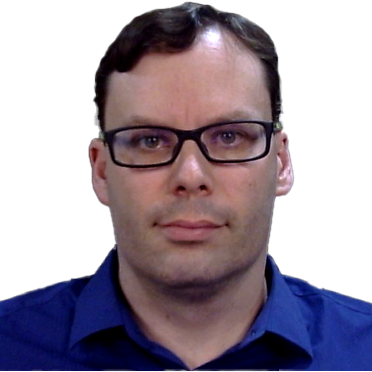
Mar 07, 2024 08:11am
Given the flexibility and simplicity of WordPress development, it comes as no surprise that many developers prefer to use this platform. One distinctive feature of WordPress is the ability to classify and manage content using taxonomies. These concepts, although seemingly intricate, can provide a significant improvement to your website structure when utilized correctly. Today, we dive deep into the realm of WordPress taxonomies, looking specifically at how we can create and manage them effectively.
Understanding Taxonomies: The Building Blocks of WordPress
To appreciate how taxonomies can enrich your WordPress experience, it's vital to first understand what they are. Simply put, taxonomies are systems of classification. WordPress provides two inbuilt taxonomies – categories and tags. Categories are akin to the table of contents on your website, while tags act more like an index.
The beauty of WordPress, however, lies in its flexibility. Beyond the default categories and tags, WordPress permits you to create custom taxonomies; a handy feature for advanced website organization. This opens up a whole new world of possibilities and customization that's unique to your website's requirements.
Create Your First WordPress Custom Taxonomy
Creating custom taxonomies involves the use of the 'register_taxonomy()' function. This function enables you to not just define, but manage unique taxonomies beyond standard categories and tags.
Here's a simple coding example you can use as a guide to create your custom taxonomy:
function create_genre_taxonomy() {
register_taxonomy(
'genre',
'book',
array(
'label' => __( 'Genre' ),
'rewrite' => array( 'slug' => 'genre' )
)
);
}
add_action( 'init', 'create_genre_taxonomy' );
What this code accomplishes is the establishment of a 'genre' taxonomy for the custom post type 'book'.
The structuring of taxonomies in WordPress is a pivotal aspect of WordPress development due to its role in organizing content. The hierarchical structure offered by these taxonomies enhances your site’s navigation capabilities by simplifying how users find related content.
Managing Taxonomies in WordPress
Now that you've got your custom taxonomy, it's time to assign content to it to improve your website’s organization. Assigning WordPress taxonomies to your content is straightforward. Simply head over to the specific post's edit screen, where you'll see a 'genre' taxonomy box on the right side. From this point, you can add new genres or pick from existing ones.
WordPress' flexibility shines once more, allowing you to customize how your taxonomies are displayed. This offers a unique level of control over your website’s structure and user navigation, ultimately improving your users' browsing experience.
You can create specific templates to display your taxonomies. The template format is taxonomy-{taxonomy}-{term}.php. For a 'genre' taxonomy with a term 'horror', your template name would be taxonomy-genre-horror.php. Below is a sample taxonomy template:
<?php
/* Template Name: Genre */
// Code for displaying content goes here
?>
By leveraging WordPress custom post types and taxonomies effectively, you‘ll create a seamless content experience for your audience.
Wrapping Up
In summary, WordPress custom post types and taxonomies are powerful tools for effective content organization. Taxonomies in WordPress are not only pivotal for streamlining your website but also play a crucial role in your site's customization capabilities.
Mastering these aspects of WordPress development can significantly improve your content management and ultimately the browsing experience for your visitors. If you're looking to take your WordPress site to the next level, incorporating custom taxonomies is a step in the right direction.
If you need professional assistance in developing your WordPress website, consider hiring JerTheDev. Specializing in Laravel development, JerTheDev offers a full range of services to cater to all your website development needs. Remember, professional help is just a click away! Transform your WordPress website today with JerTheDev.