
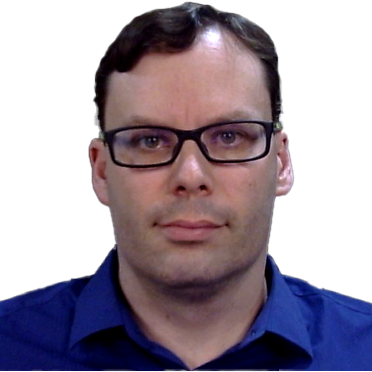
Mar 11, 2024 09:00am
Welcome to another installment in our series about WordPress development, where we unlock the potential of WordPress as a powerful tool for creating interactive and efficient websites. In today's post, we will be discussing one of the crucial aspects of WordPress dashboard customization: modifying WordPress admin menus.
By tailoring the admin menus, you can streamline the WordPress dashboard experience, offering ease of use, better productivity, and an intuitive interface that matches your workflow. We'll be discussing the standard structure of admin menus, delving into the tools for customization, and most importantly, aiding your WordPress development journey.
Understanding WordPress Admin Menu Structure
Before we delve into how to modify the WordPress admin menus, it's important to first understand the inherent structure they come with.
The WordPress admin menu is fundamentally divided into options like 'Dashboard', 'Posts', 'Pages', and 'Settings'. Each of these components plays a unique role in the WordPress interface:
- 'Dashboard' provides a summary of your website's content and activity.
- Under 'Posts', you can manage all your blog entries.
- 'Pages' houses content that stands alone, like 'About Us' or 'Contact' pages.
- The 'Settings' tab is a crucial area; here, you adjust the website's behavior and particulars.
Furthermore, apart from 'Dashboard', each main menu item opens a staggered submenu of related options when hovered over or clicked.
For example, hover over 'Posts' and you'll see linked submenus such as 'All Posts', 'Add New', 'Categories', and 'Tags.' These submenus help to manage and create different types of content on your website in a well-organized structure.
Tools for Modifying WordPress Admin Menus
Now that we have talked about the WordPress admin menu's basic structure let's delve into altering and improving that structure based on your specific needs.
Do not worry if you're a beginner in WordPress development — the following methods offer flexibility and cater to different comfort zones.
Using Functions.php to Modify Menus
Your WordPress theme’s functions.php file provides a powerful way to code new features into your website. Using it, you can add, remove, rearrange menu items and more. Take this code snippet as an example of removing the 'Comments' menu:
function remove_menus(){
remove_menu_page('edit-comments.php'); // Removes 'Comments' tab in the menu
}
add_action('admin_menu', 'remove_menus');
Utilizing Menu Management Plugins
For those who are not comfortable with coding, or want a more visual approach, several plugins are specially designed for managing admin menus. 'Admin Menu Editor' and 'Menu Editor Pro' are two outstanding examples. These plugins simplify the process of menu modifications — offering drag-and-drop interface, adjust menu permissions, and more.
In Conclusion: The Power of WordPress Dashboard Customization
WordPress, with its open approach to customization, allows you to optimize the dashboard to meet your personal or business needs. Through wordpress dashboard customization, you can streamline your workflow, reduce clutter, and make the interface more accessible for all users.
Modifying WordPress admin menus is an essential technique in wordpress development. Whether using the functions.php file or opting for plugins, the process allows you to have full control over the dashboard's navigation. Remember, creating an environment that is reliable, efficient, and tailored to your needs ultimately enhances your WordPress development experience.
In this blog, we have provided you with an overview of the tools and methods to successfully modify the Wordpress admin menus. But, remember: every unique website project might require a unique approach to customization. So, don’t shy away from experimenting and finding out what works best for you!
Need Help with WordPress Development?
If all this WordPress talk makes you feel out of your depth, remember that you're not alone! There is a vast community of WordPress developers and resources that can help. If you're searching for professional assistance, consider hiring Wordpress developer, JerTheDev. With extensive WordPress development experience, JerTheDev can handle your WordPress customization needs. Learn more on the Services page.
In the meantime, look forward to our next post in this series where we continue to explore the world of WordPress customization!