
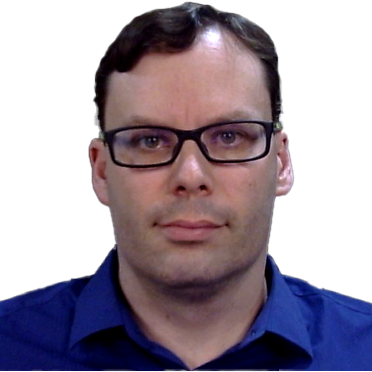
Mar 07, 2024 08:16am
Setting up a WordPress Multisite network can revolutionize the way you manage and control multiple websites, all from within a single WordPress installation. Harnessing the power of this feature, one can optimize their WordPress development process, enhancing not just efficiency but also the usability and accessibility of their multiple website platforms.
If this concept is new to you or if you are pondering whether it suits your needs, this guide hopes to shed light on the crucial aspects. In essence, we will dive into understanding what WordPress Multisite is, the benefits it has to offer, what you need before getting started, how to set it up, and ultimately, how to manage it effectively.
What is WordPress Multisite?
At the core, WordPress Multisite is a specialized feature embedded within the WordPress software. It beckons users to create an interconnected network of websites from a single WordPress installation. The power of a single, uniform database for all sites is quite convenient for developers and administrators that run multiple WordPress sites concurrently.
Assessing the Pros of WordPress Multisite
There's no denying the fact that the primary allure of WordPress Multisite is its robust management efficiency. When operating on this platform, site administrators can go about updating themes and plugins across all network sites just from one central dashboard. Imagine the resources saved. Plus, users can enjoy the comfort of switching between sites without multiple logins, thanks to the sharing of user information across the network. Efficiency aside, these advantages also aid in providing a seamless user experience across all websites in the network.
Technical Prerequisites for Activating WordPress Multisite
Before setting your sights on the WordPress Multisite setup, it's pivotal to ensure your existing WordPress installation meets specific prerequisites. Let's delve into some key technical aspects that need to be in place for a sound setup:
WordPress Installation
Firstly, you would, of course, need a WordPress installation. Ideally, enabling Multisite is comparatively smoother when we're dealing with a fresh installation. However, if you plan to enable Multisite on a pre-existing site, a crucial step is backing up your data. Initial setup changes might ruffle up your content, and it's only wise to play safe.
Understanding Your Domain Structures
Riding on WordPress Multisite necessitates an in-depth understanding of your network's domain structures. Generally, we're looking at two types of domain structures: subdomains (site1.yoursite.com) and subdirectories (yoursite.com/site1). Choosing between the two hangs on your network user preferences and server configurations. Make a note; if a subdomain structure takes your fancy, your server must support wildcard subdomains.
Enabling WordPress Multisite
The next step in your WordPress development journey is triggering the WordPress Multisite setup. Now, this bit involves a few technical tweaks to the WordPress core files and configurations. It might seem slightly tech-heavy, but meticulousness can yield a seamless optimization of your WordPress installation for Multisite.
Configuring wp-config.php
The first file to modify is the wp-config.php file. You have to add the line define( 'WP_ALLOW_MULTISITE', true ); before the line that reads /* That's all, stop editing! Happy publishing. */. This snippet of code is the green signal for the Multisite feature to boot on your WordPress installation.
Altering the .htaccess File
The second file to be tweaked is your .htaccess file, which controls how your files and rewriting rules are served by Apache. Upon enabling the network, WordPress will volunteer a chunk of generated code, which you need to plant in your .htaccess file. Ensure your file is writable and that the code is correctly placed.
Managing Your WordPress Multisite Network
Managing multiple websites under one roof demands a few extra considerations concerning the operations and site security. This encompasses everything from understanding the distinct user roles within the network to mastering the art of updating plugins and themes.
User Roles and Permissions
User roles get a bit more complex in a WordPress Multisite network scenario. Besides typical WordPress roles such as administrator, editor, and author, you have a super admin role. This key player manages network-wide settings. The super admin can add and delete sites, manage network plugins and themes, as well as access all site dashboards within the network.
Updating Plugins and Themes
Maintenance of your network also lands heavily on updating your plugins and themes. Unlike single-site WordPress installations, updates are installed once, reflecting across the whole network. A super admin oversees these updates and must be cognizant of any changes that each update can trigger across every site within the network.
Conclusion
WordPress Multisite is an incredibly powerful feature that can streamline and simplify the process of managing multiple websites. With this guide, you are now equipped to utilize this feature, enhancing your WordPress development process. However, if you need additional support in setting up or managing your WordPress Multisite network, consider hiring an experienced Wordpress developer like JerTheDev. Explore the Services page for detailed information on how we can assist you in enhancing your online presence.