
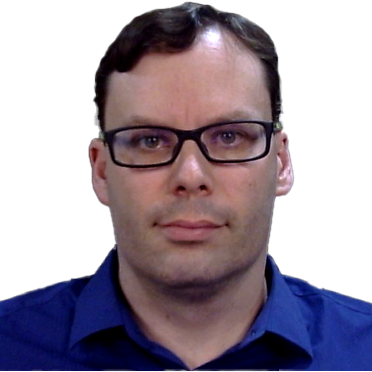
Mar 07, 2024 08:12am
Welcome to the third part of our comprehensive guide on mastering WordPress development, focusing specifically on the insightful topic: "Utilizing Custom Fields in WordPress for Advanced Content Organization." Custom fields, an intrinsic part of WordPress custom post types, empower you by letting you add and store additional, bespoke data tied to your content. By the end of this guide, you'll have a solid understanding of what custom fields are, how to create and manage them effectively, and how to display the data they store.
Understanding Custom Fields in WordPress
Imagine if you could add any additional information to your posts or pages beyond the standard data WordPress allows. That’s precisely what custom fields do - they offer you unlimited possibilities to customize your content to your unique specifications. These fundamental elements of WordPress development are also known as metadata, providing the capability to input extra specific data tied to your posts.
An author running a book review blog could use a custom field 'illustrator_name' to their post, bringing in yet another dimension to their review post:
add_post_meta($post_id, 'illustrator_name', 'John Doe', true);
This flexibility isn't limited to simple text data. You can store a wide variety of data types in the custom fields, from basic numerical values to more complex data types such as arrays or objects. Leveraging this, your WordPress custom post types could include additional data like ratings or author details, giving you more control over content organization and presentation.
Creating and Managing Custom Fields
Now that we have established a fair understanding of what custom fields are, let's delve into how you can add and manage them in your WordPress ecosystem intelligently.
Adding custom field data to your content is straightforward. Go to your post editing screen, and scroll over to the Custom Fields metabox, where you can insert a new custom field by assigning a name and value. Here's how you'd add a simple text custom field:
$post_id = get_the_ID(); // get the current post ID
update_post_meta($post_id, 'Your Field Name', 'Your Value');
However, if your needs extend beyond the built-in features, or you need a more structured and user-friendly way to handle custom fields, consider using meta boxes. These can manage a broader spectrum of data types and provide an intuitive user interface for inputting data.
You can create a meta box by adding the custom code to your theme's functions.php file:
function wpdocs_register_meta_boxes() {
add_meta_box( 'meta-box-id', __( 'My Meta Box', 'textdomain' ), 'wpdocs_my_display_callback', 'post' );
}
add_action( 'add_meta_boxes', 'wpdocs_register_meta_boxes' );
In the code snippet above, 'wpdocs_my_display_callback' is the function filling the box with the desired form fields for the data you want to store.
Displaying Custom Field Data
Once you've added custom fields to your content, you probably want to display this extra data across your website for a more personalized user experience. To achieve this, use the get_post_meta() template tag from WordPress within your templates:
// Assuming the field name is 'illustrator_name'
$illustrator_name = get_post_meta(get_the_ID(), 'illustrator_name', true );
echo 'Illustrator: ' . $illustrator_name;
If you're not comfortable manipulating code or have more complex requisites, WordPress provides robust plugins like Advanced Custom Fields (ACF) that excel in managing and displaying custom field data:
the_field('field_name');
Besides offering an array of field types, this plugin lets you add fields to the WordPress Editing Screens automatically, making it an intuitive choice for managing WordPress taxonomies and offering expansive possibilities towards content organization.
Conclusion
WordPress custom fields offer an ocean of possibilities. Regardless of your specific needs, they can enhance your WordPress development experience by providing advanced tools for organizing and presenting content. Implement these practices to tailor your website, making it more user-friendly, and appealing.
Still, if things seem a bit too complex, or you're looking for some expert help, consider hiring a Laravel developer. Jeremy Fall, also known as JerTheDev, is an experienced professional who can help you navigate the world of WordPress custom fields with competence. To learn more about the services he offers, check out the Services page.
Join us in the next part of this series as we continue to dive deeper into other WordPress development topics!